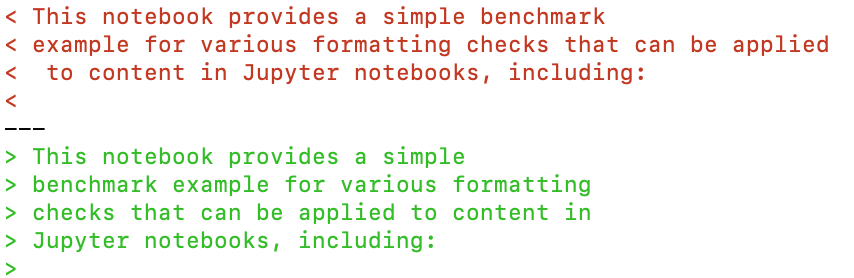Formatters¶
Formatters are tools that format content source code so that it has a consistent visual style and layout.
Formatters are typically used to enforce style conventions on computer code, but formatters are also available for markdown documents as well as other markup languages such as HTML and XML.
In many cases, formatters will automatically make changes to source documents in place since the “content” of the document is not changed, only its layout. That said, formatting tools may also support a “preview” or “difference” mode, where a preview of the suggested changes is generated, or a difference view is generated of the original document and the revised document with suggested layout changes.
Formatting Notebook Code Cells Using nbqa¶
The nbqa tool provides a simple command-line wrapper around several code formatting and linting tools, including the black, yapf and autopep8 code formatters.
Notebooks can be updated directly, or a preview generated of the differences that would arise if updates were automatically applied.
For example, the following screenshot shows a difference preview of the contents of a particular code cell generated by running the black formatter with the nbqa command:
nbqa black --nbqa-diff FILENAME.ipynb
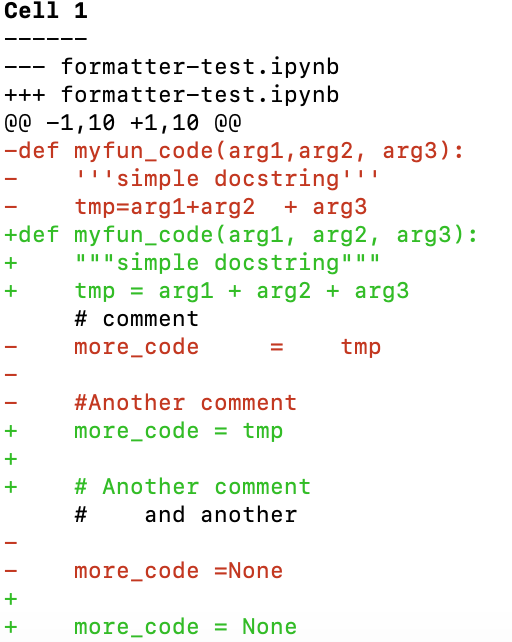
Running the command without the --nbqa-diff flag will cause the code cell in the notebook to be updated automatically.
reformatted FILENAME.ipynb
All done! ✨ 🍰 ✨
1 file reformatted.
If there are no changes suggested and made, then a 1 file left unchanged. report is returned.
Note that by default, nbqa only runs against code cells, so any code in fenced Markdown code blocks will be ignored.
Formatting Markdown and Notebook Markdown Cells Using mdformat¶
The mdformat package can be used to format markdown content either from the command line, or via a Python code API.
To format a markdown document, simply run a command of the form:
# Format file(s) in place
mdformat FILENAME1.md FILENAME2.md
# Format files in place in a directory path recursively
mdformat myfiles/
If the mdformat-black package is installed, then python labeled fenced code blocks will be formatted using black.
Extensions also exist to format other languages in appropriately fenced code blocks, including bash/sh (mdformat-beautysh), JavaScript/CSS/HTML/XML (mdformat-web) and json/toml/yaml (mdformat-config).
Extensions also exist for formatting YAML frontmatter (https://github.com/butler54/mdformat-frontmatter), and formatting Markdown according to MyST (mdformat-myst) or GitHub Flavored Markdown (mdformat-gfm) standards.
To format the markdown content in a Jupyter notebook, two solutions are possible:
use
nbqa;convert the notebook
.ipynbdocument to a markdown format such as MyST using thejupytextpackage, format the document usingmdformatand then convert the updated document back to.ipynb.
Formatting Notebook Markdown Using nbqa¶
As well as formatting code in code cells, the nbqa tool can be used to format Markdown in notebook Markdown cells using mdformat.
nbqa mdformat FILENAME.ipynb --nbqa-md
The --nbqa-diff flag can be used to preview any suggested changes; without the flag, changes are carried out in place.
Code in Markdown code blocks can also be formatted using black via the blacken-docs package:
nbqa blacken-docs FILENAME.ipynb --nbqa-md
Formatting Notebook Markdown Using jupytext¶
Here’s an example workflow using jupytext:
# Pair an ipynb notebook with a MyST markdown document
# The paired MyST documents are in a hidden directory
# Note the code cell outputs are not synched
# to the markdown/MySt paired document.
jupytext --set-formats ipynb,.md//myst FILENAME.ipynb
# Format the markdown document
mdformat .md/formatter-test.myst
# Synch the markdown document updates back to the notebook
# This may be required if, for example, it is important
# that code cell outputs are retained.
jupytext --sync formatter-test.ipynb
# Remove the pairing
jupytext --update-metadata '{"jupytext": null}' FILENAME.ipynb
Using the mdformat-black extension installed, mdformat will format python fenced code blocks in markdown cells (but not code cells).
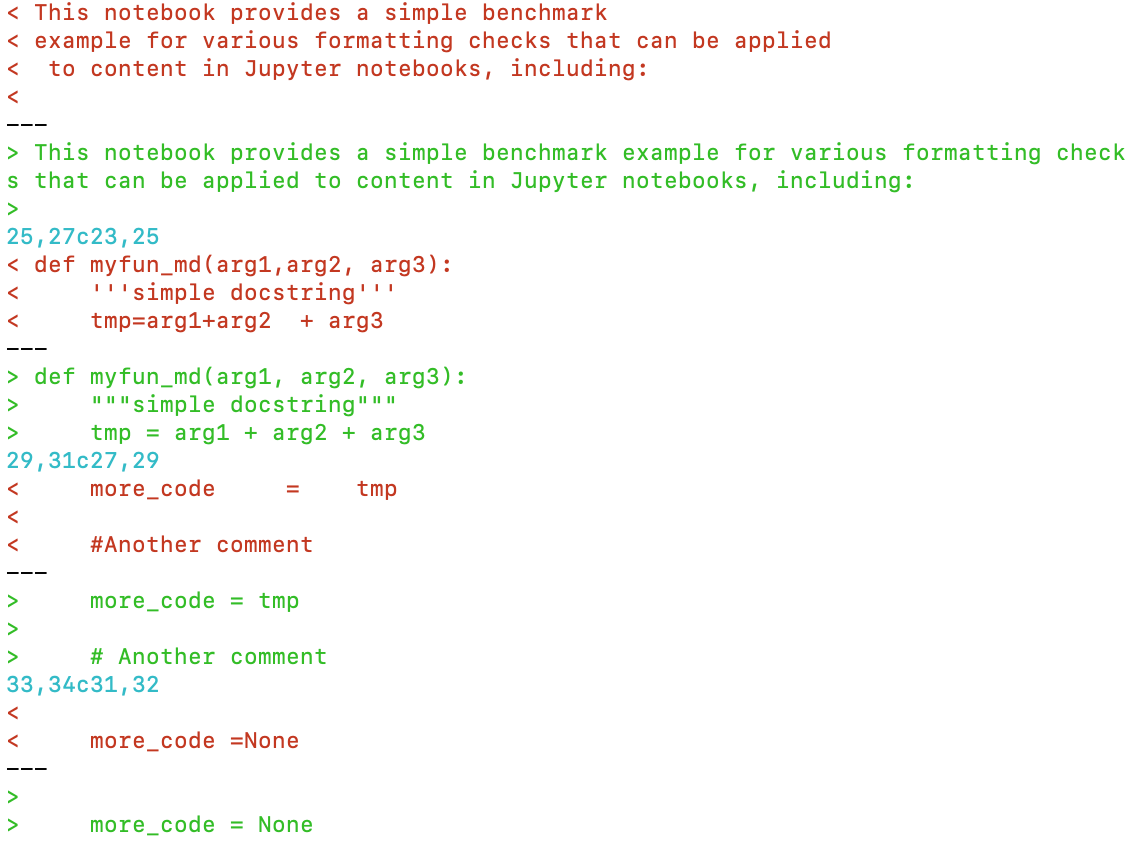
By default, line breaks are not tidied up. This allows authors to use semantic line breaks. However, if line length formatting is required, for example to restrict the maximum number of characters allowed per line, an mdformat configuration option can be used to override this default ("keep") behaviour:
#.mdformat.toml
# Enforce a line length
wrap = "no" # possible values: {"keep", "no", INTEGER}
Setting the wrap parameter to an integer (e.g. setting wrap = 40) sets the maximum markdown line length: