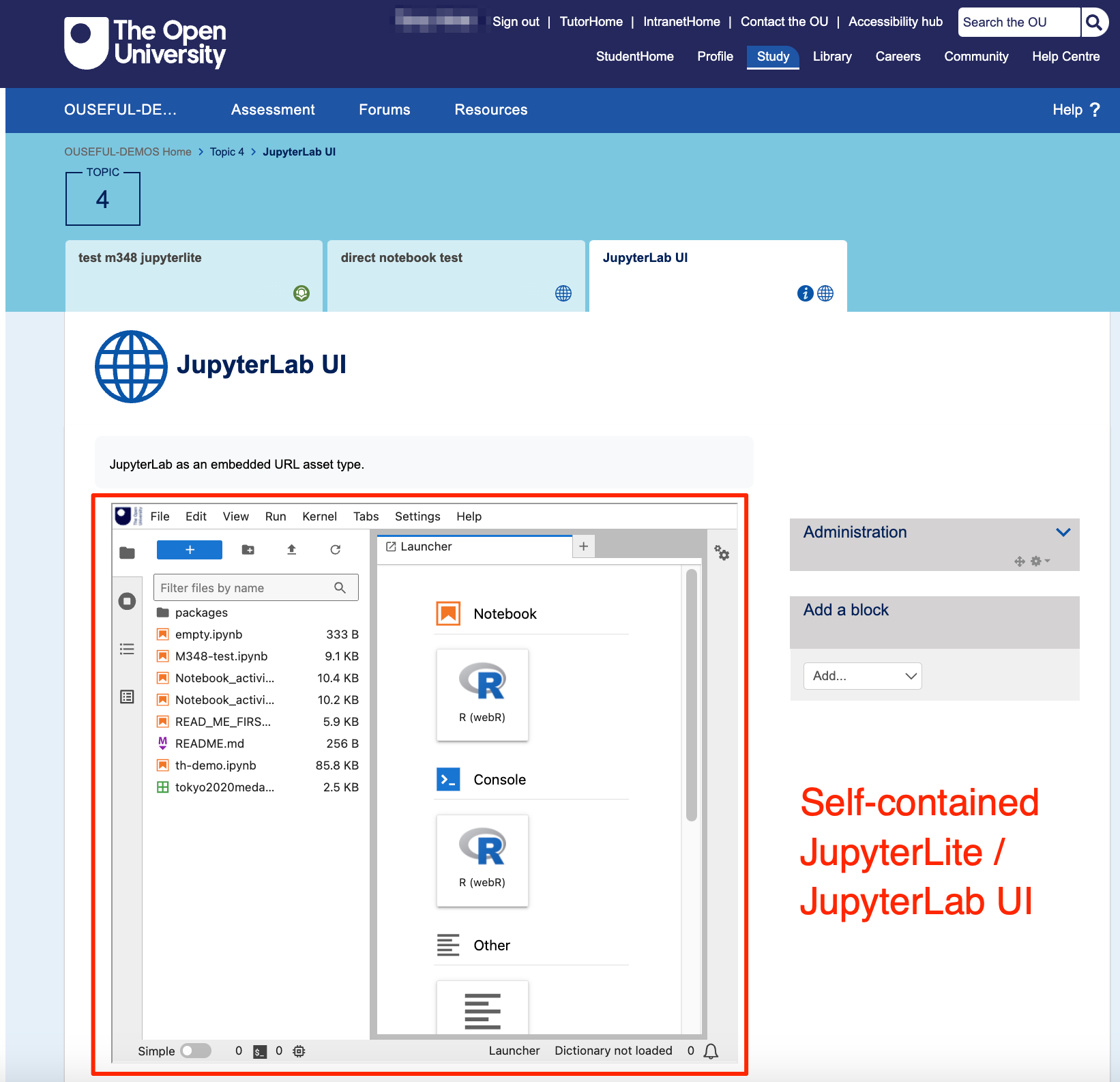Embedding JupyterLab and Jupyter Notebook in Moodle VLE Pages#
A browser based JupyterLab enviroment can be embedded into a Moodle VLE page as an embedded URL, or bundled into an HTML5.zip activity that can either be rendered in an HTML5 activity page, or embedded in a page rendered within the VLE.
All the programming environment resources can be bundled inside an HTML5 activity zipfile and uploaded to learn7, which means that no network requests outside the learn7 domain are required.
Uploading the HTML5.zip asset#
In a Moodle VLE course home page, enable editing settings:
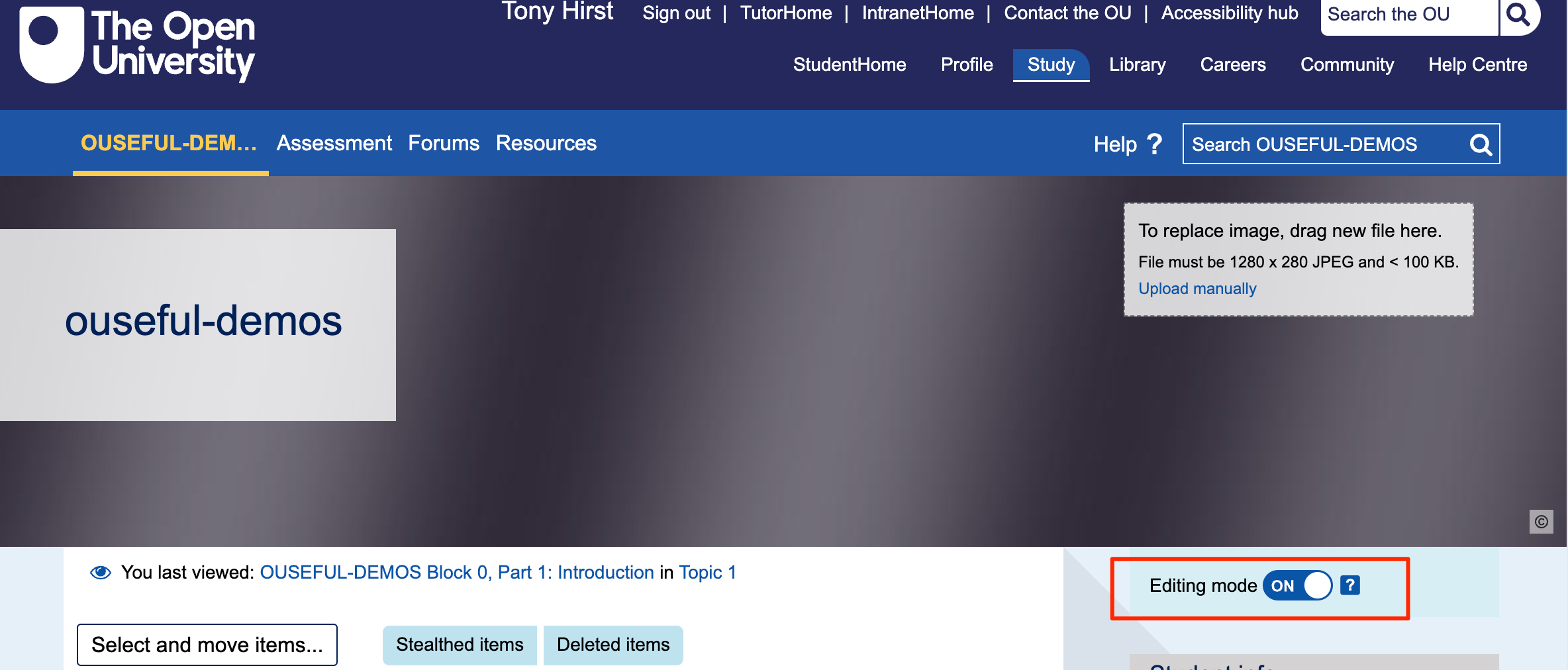
In a section, click to Add an activity or resource:
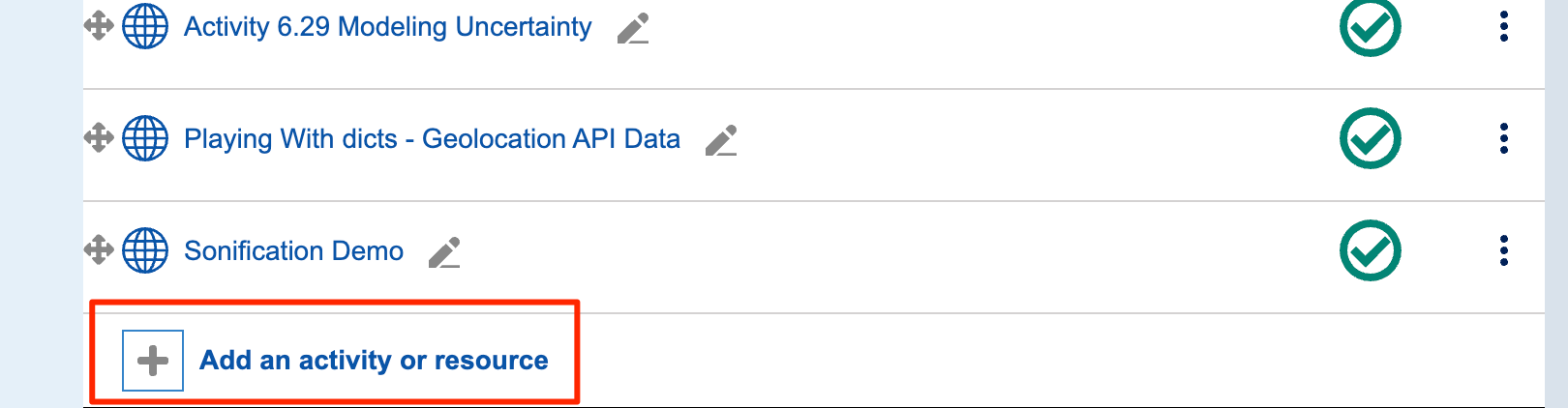
Select the HTML activity type:
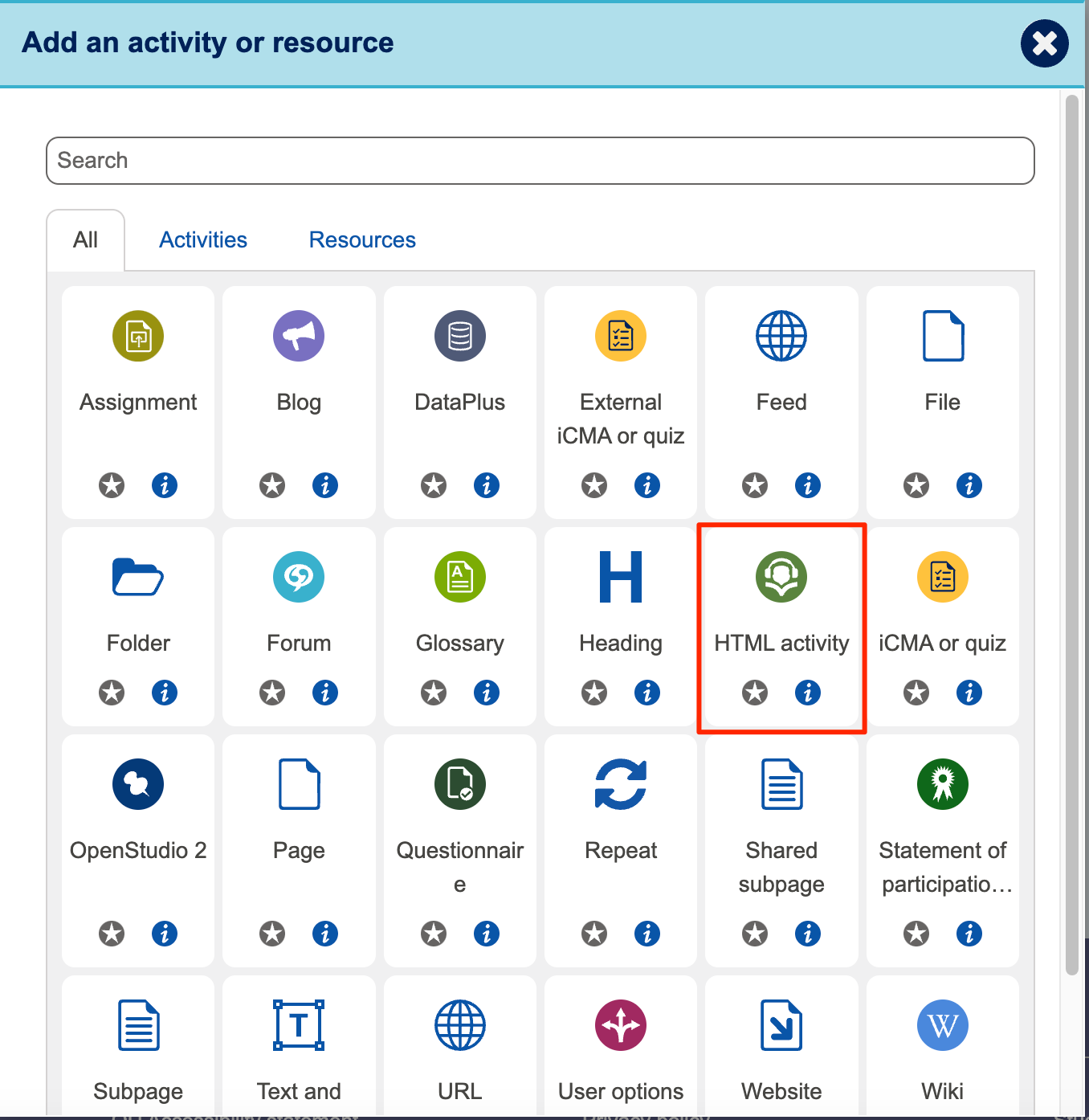
Give the page a sensible name and ID:
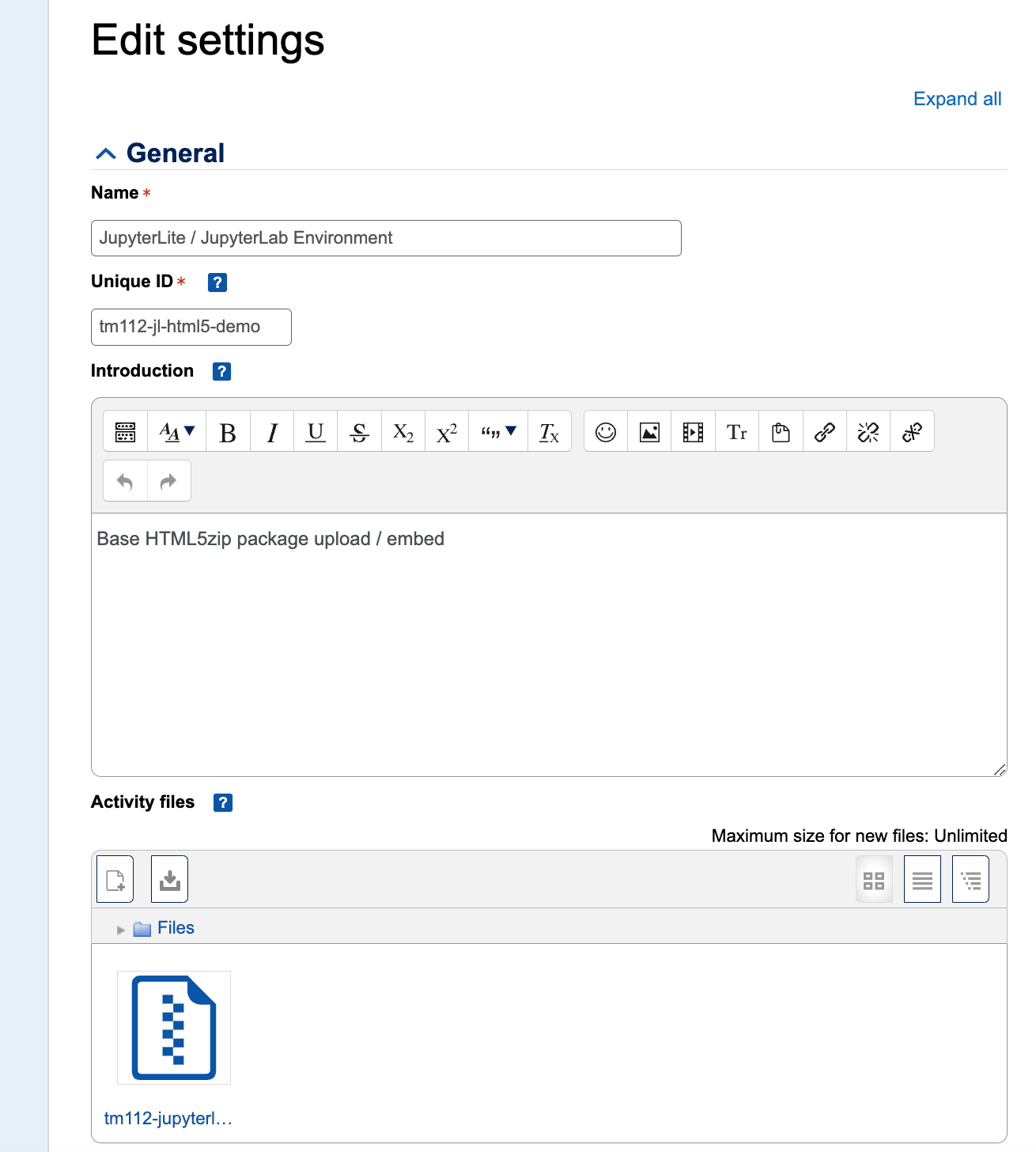
For the settings, set the height and width to *.
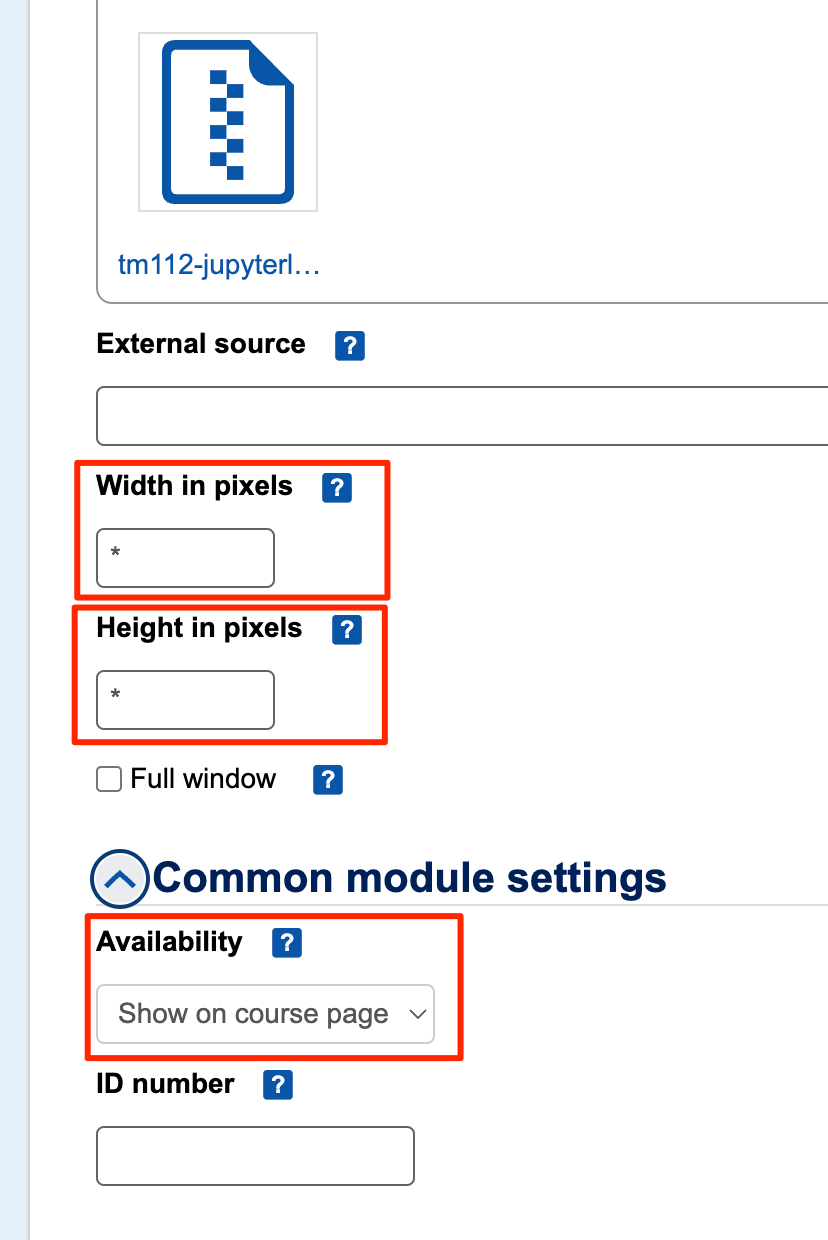
It might make sense to also tick the Full window checkbox?
Where notebooks are bundled into the JupyterLite distribution, the JupyterLab or Jupyter notebook environment can be launched with a pre-opened notebook by setting lab/index.html?path=NOTEBOOK.ipynb in the URL path. If the jupyterlab-open-url-parameter extension is installed, notebooks can also be opened from a URL by setting one or more &fromURL=NOTEBOOKURL URL parameters.