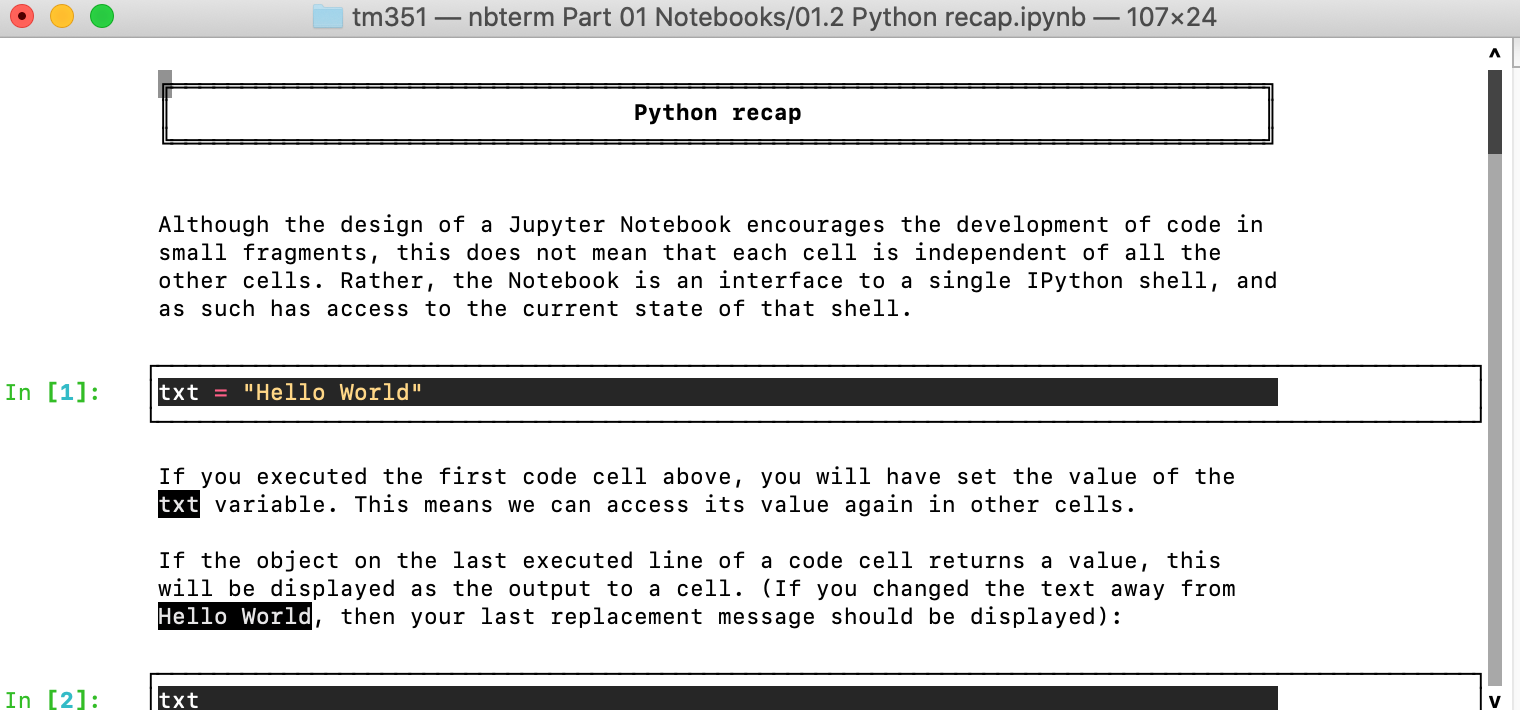11 Alternative Presentation Modes
Typically, the Jupyter notebook will be used via an “traditional” notebook interface, but other modes of executing and navigating Jupyter notebooks are also possible.
11.1 Jupyter Book
Jupyter Book is a publishing framework for rendering sets of Jupyter notebooks in an HTML book style layout. Notebooks can be renderered with or without code cells executed and code cells themselves may be hidden (collapsed) or removed from the output document altogether.
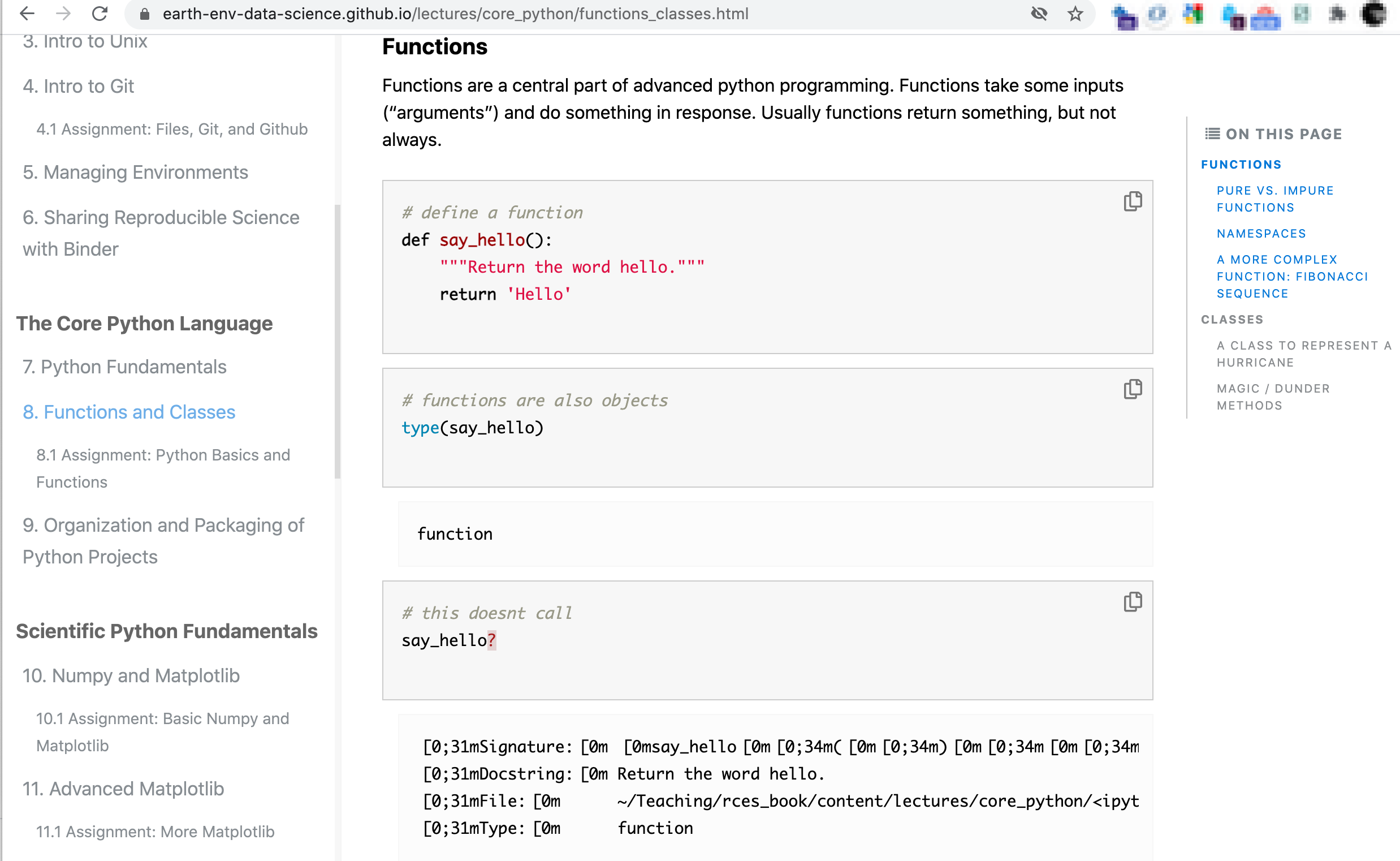 The
The thebelab package allows code blocks in the HTML page to be “activated” and executed against a remote Jupyter server, with the response returned to and embedded within the HTML page as cell execution output.
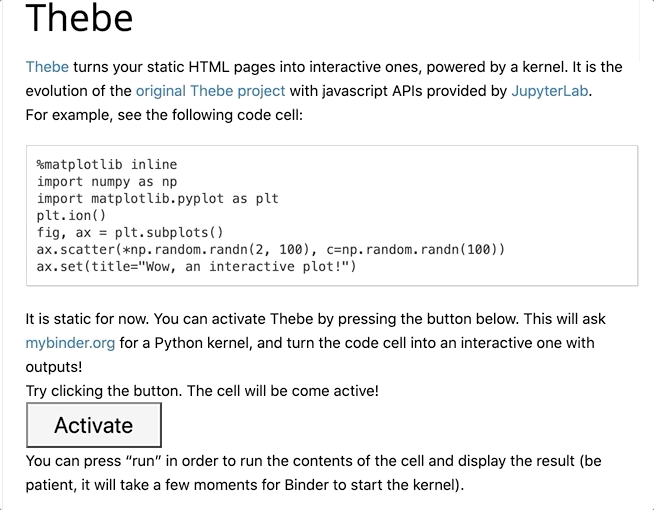
Code areas in the HTML document can also be made editable, allowing users to edit and write their own code via the HMTL page for remote execution.
11.2 Jupyter Graffiti
The Jupyter Graffiti package allows you to record an interactive tutorial or walkthrough of using a notebook, with an audio commentary, that a user can play back.
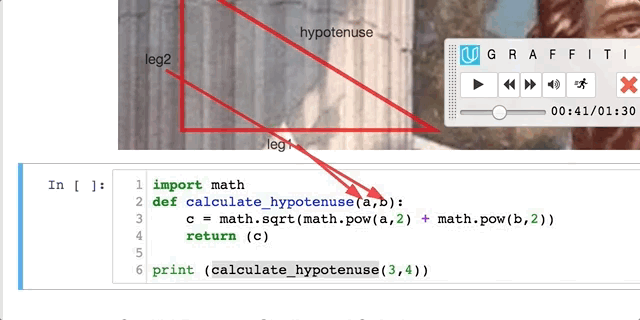
The player actually steps through selected cells and cell actions, such as executing cells or highlighting text.
The Jupyter Graffiti application can be used to present “active” tutorials that a user can pause and further explore within the live notebook.
In certain respects, Jupyter Graffiti may be thought of as handing over your notebook to a tutor who takes remote control of it and walks and talks you through particular parts of it.
11.3 RISE Slideshows
The RISE package provides support for interactive slideshows presented via the notebook user interface.
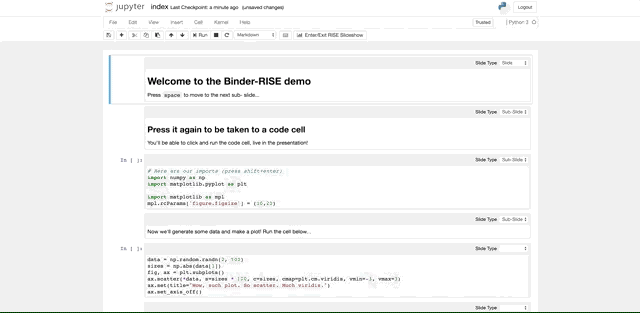
Cell tags are used to identify how cells are presented (or ignored), either as components to a grown slide or starting a new slide.
Code cells remain active within the presentation and can be edited and executed as normal, with code cell outputs being inserted into the cell if the code cell is executed. Code cell outputs from pre-run code cells can also be displayed as part of the presentation.
An additional plugin provides a whiteboard/freehand pen writing over the slide facility.
Notebook materials may be tagged by authors (or users themseleves) using slide tags to allow a subset of the cells to be used to give a presentation overview of the notebook.
This might be useful for tutors in a tutorial activity, for example, or as a “keypoints” navigated summary of the notebook for end users.
11.4 nbplayer Text Console Based Notebook Player
The nbplayer package provides a simple console based notebook player for running a Jupyter notebook via a text console.