Chemistry — Visualising Chemical Structures¶
Various tools exist for visualising various chemical structures using static images as well as interactive 3d representations.
2D visualisations¶
A wide range of packages are available for depicting two dimensional representations of chemical structures defined in conventional ways.
For example ?SMILES
rdkit¶
The rdkit package, an open source toolkit for cheminformatics, provides a wide range of tools for working with chemical representations.
#%pip install rdkit-pypi
#import rdkit
from rdkit import Chem
m = Chem.MolFromSmiles("C1=NC2=C(N1)C(=NC=N2)N")
m
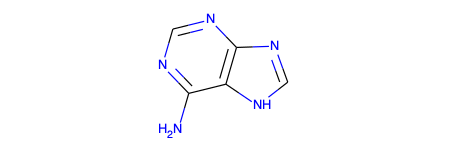
m = Chem.AddHs(m)
m
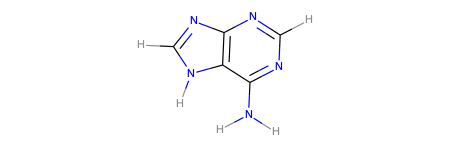
from rdkit.Chem import Draw
def smilesH(m):
return Chem.AddHs(Chem.MolFromSmiles(m))
bromomethane = smilesH('CBr')
bromoethane = smilesH('CCBr')
_2_bromopropane = smilesH('CC(Br)C')
_2_bromo_2_methylpropane = smilesH('CC(Br)(C)C')
my_molecules = [bromomethane,
bromoethane,
_2_bromopropane,
_2_bromo_2_methylpropane,
]
Draw.MolsToGridImage(my_molecules, useSVG=True)
from rdkit.Chem import RemoveHs
RemoveHs(_2_bromo_2_methylpropane)
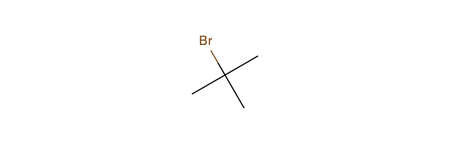
#Highlight a substructure
m.GetSubstructMatch(Chem.MolFromSmiles('C(N)'))
m
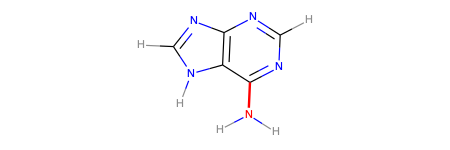
#Following is needed to render molecule structure views in Jupyter notebook
from rdkit.Chem.Draw import IPythonConsole
from rdkit.Chem import rdChemReactions
IPythonConsole.ipython_useSVG=True
rdChemReactions.ReactionFromSmarts("C=CCBr>>C=CCI");
openbabel and pybel¶
openbabel, an open source chemistry toolbox, provides a wide range of tools for searching for and converting between various chemistry related representations.
A key part of the openbabel Python API is the pybel package which supports chemical structure parsing, format conversion, and display.
from openbabel import pybel
mol = pybel.readstring( "smi","C1=NC2=C(N1)C(=NC=N2)N" )
#Add hydrogens
mol.addh()
#By default, we preview a small SVG output graphic
mol
# Better preview
from IPython.display import SVG
SVG(mol.write("svg"))
mol.write("smi")
'c1nc2c([nH]1)c(ncn2)N\t\n'
from IPython.display import display
def smilesSVG(smi, addH=False, bw=False):
''' Render molecule structure from SMILES string as SVG. '''
mol = pybel.readstring( "smi",smi )
if addH: mol.addh()
conv = pybel.ob.OBConversion()
conv.SetOutFormat("svg")
#Optonally, set black and white output
#The openbabel SVG export formatter has an -xu option which we can pass
#Via: https://github.com/openbabel/openbabel/issues/1879#issuecomment-411830813
if bw:
conv.SetOptions('u', conv.OUTOPTIONS)
display(SVG(conv.WriteString(mol.OBMol)))
#display(SVG(mol.write("svg")))
smilesSVG( "C1=NC2=C(N1)C(=NC=N2)N" )
smilesSVG( "C1=NC2=C(N1)C(=NC=N2)N", addH= True )
smilesSVG( "C1=NC2=C(N1)C(=NC=N2)N", addH=False, bw=True );
3D visualisations — py3dmol demo¶
We can embed interactive 3D widget visualisations of molecules into a page using the py3dmol widget:
import py3Dmol
# Lookup a molecule using its CID (PubChem Compound Identification) code
p=py3Dmol.view(query='cid:702')
# Set the render style
p.setStyle({'stick': {'radius': .1}, 'sphere': {'scale': 0.25}})
p.show()
You appear to be running in JupyterLab (or JavaScript failed to load for some other reason). You need to install the 3dmol extension:
jupyter labextension install jupyterlab_3dmol
Various lookup codes: https://pubchem.ncbi.nlm.nih.gov/search/help_search.html
SMILES/SMARTS Input SMILES – Simplified Molecular Input Line Entry System,
Protein Data Bank (PDB)
p = py3Dmol.view(query='pdb:1ycr')
p.setStyle({'stick': {'radius': .1}, 'sphere': {'scale': 0.25}})
You appear to be running in JupyterLab (or JavaScript failed to load for some other reason). You need to install the 3dmol extension:
jupyter labextension install jupyterlab_3dmol
<py3Dmol.view at 0x11b734790>
p.setStyle({'cartoon':{'color':'spectrum'}});
nglview¶
import nglview as nv
view = nv.show_structure_file(nv.datafiles.PDB)
view
# Useful to pop out in Jupyter notebook context?
view.clear_representations()
view.add_licorice('not hydrogen', color='blue')
view.clear_representations()
view.add_cartoon()
view.add_surface(opacity=0.3)
# Force render here but the original is also updated?
view.render_image()
view.download_image("test.png")
# Downloads to download dir
# To specify a download path requires a workaround of working in a separate thread:
# https://github.com/nglviewer/nglview/blob/master/docs/FAQ.md#how-to-make-nglview-view-object-write-png-file
#from IPython.display import Image
#Image(PATH_TO_IMAGE)